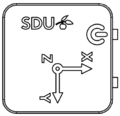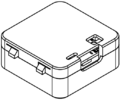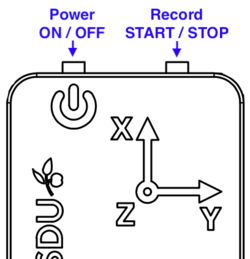Difference between revisions of "Sportssensor-v4"
| Line 7: | Line 7: | ||
[[File:Sportssensor v4 btn description.png|250px|thumb|right|Button description]] | [[File:Sportssensor v4 btn description.png|250px|thumb|right|Button description]] | ||
# Power on by pressing the power button ('''⏻''') on the side of the sensor. Green light turns on. | # Power on by pressing the power button ('''⏻''') on the side of the sensor. Green light turns on. | ||
| − | # Start recording/logging by pressing the | + | # Start recording/logging by pressing the START/STOP button on the side of the sensor. Light changes color to red (red = recording). |
# Wear/move sensor for desired exersize. It will record acceleration [m/s^2] and rotation speed [rad/s] along X,Y,Z axes. | # Wear/move sensor for desired exersize. It will record acceleration [m/s^2] and rotation speed [rad/s] along X,Y,Z axes. | ||
| − | # Stop logging/recording by pressing the | + | # Stop logging/recording by pressing the START/STOP button on the side of the sensor. Light changes color to green. |
# The log file can be downloaded from the sensor by connecting it via USB to your computer. File format is "comma separated values" (.csv). The sensor will automatically create a file for each new recording. | # The log file can be downloaded from the sensor by connecting it via USB to your computer. File format is "comma separated values" (.csv). The sensor will automatically create a file for each new recording. | ||
# When done please power off the sensor by pressing the power button ('''⏻''') to save battery. Green light turns off. | # When done please power off the sensor by pressing the power button ('''⏻''') to save battery. Green light turns off. | ||
| Line 15: | Line 15: | ||
= Charging = | = Charging = | ||
Plug the sensor into any micro-USB charger, powerbank (e.g. from your phone) or to your computer via the USB cable, to charge its internal battery. An orange light shows when the sensor is charging. When the orange light turns off the sensor is fully charged. | Plug the sensor into any micro-USB charger, powerbank (e.g. from your phone) or to your computer via the USB cable, to charge its internal battery. An orange light shows when the sensor is charging. When the orange light turns off the sensor is fully charged. | ||
| + | |||
| + | = Getting data = | ||
| + | === Stored recording/log files on sensor === | ||
| + | The sportssensor acts like a little USB storage device. Just plug it in to your computer. It will present it self as a drive called "SPORTSSENS". Copy your data files from the sportssensor using e.g. Windows explorer (stifinder), MacOS finder or similar. | ||
| + | === Stream live data === | ||
| + | When connected to your computer, the sportssensor presents a USB serial connection where live data can be streamed from. Use Windows device manager (enhedshåndtering) to determine which COM port the sportssensor is on. You can use the [https://www.arduino.cc/en/software Arduino IDE] serial monitor or [https://www.putty.org PuTTY] serial feature to view live data from the sensor. | ||
| + | |||
| + | = Delete files on sportssensor (format) = | ||
| + | For now the best way to delete old files on the sportssensor is to use its own format feature: | ||
| + | # Use [https://www.arduino.cc/en/software Arduino IDE] serial monitor or [https://www.putty.org PuTTY] to open a serial console to the sportssensor | ||
| + | # Type "format" and press enter. | ||
| + | # Follow the written instructions on screen. | ||
= Dataformat (.csv file) = | = Dataformat (.csv file) = | ||
Revision as of 11:24, 12 April 2021
Contents
Quick start guide
- Power on by pressing the power button (⏻) on the side of the sensor. Green light turns on.
- Start recording/logging by pressing the START/STOP button on the side of the sensor. Light changes color to red (red = recording).
- Wear/move sensor for desired exersize. It will record acceleration [m/s^2] and rotation speed [rad/s] along X,Y,Z axes.
- Stop logging/recording by pressing the START/STOP button on the side of the sensor. Light changes color to green.
- The log file can be downloaded from the sensor by connecting it via USB to your computer. File format is "comma separated values" (.csv). The sensor will automatically create a file for each new recording.
- When done please power off the sensor by pressing the power button (⏻) to save battery. Green light turns off.
Charging
Plug the sensor into any micro-USB charger, powerbank (e.g. from your phone) or to your computer via the USB cable, to charge its internal battery. An orange light shows when the sensor is charging. When the orange light turns off the sensor is fully charged.
Getting data
Stored recording/log files on sensor
The sportssensor acts like a little USB storage device. Just plug it in to your computer. It will present it self as a drive called "SPORTSSENS". Copy your data files from the sportssensor using e.g. Windows explorer (stifinder), MacOS finder or similar.
Stream live data
When connected to your computer, the sportssensor presents a USB serial connection where live data can be streamed from. Use Windows device manager (enhedshåndtering) to determine which COM port the sportssensor is on. You can use the Arduino IDE serial monitor or PuTTY serial feature to view live data from the sensor.
Delete files on sportssensor (format)
For now the best way to delete old files on the sportssensor is to use its own format feature:
- Use Arduino IDE serial monitor or PuTTY to open a serial console to the sportssensor
- Type "format" and press enter.
- Follow the written instructions on screen.
Dataformat (.csv file)
The sportssensor has a sample rate of 104 Hz. This means that the sensor will sense and record data 104 times per second to a data file on the sportssensor's internal memory. In other words; 104 lines in the .csv data file represents 1 second of recorded data. In one line each recorded value is separated by a comma (,) and each line contains 8 values.
The 8 values are:
Sample period T [10^-9 s], temperature [°C], acc. X, acc. Y, acc. Z, rot. X, rot. Y, rot. Z
Acceleration is measured in [m/s^2] and rotation is measured in [rad/s]
Example of the content of a data.csv file from the sportssensor:
9765,24.80,-6.921240,4.898108,5.489135,0.207083,-0.253051,0.117133 9766,24.80,-7.149156,4.797012,4.913661,0.118813,-0.131641,0.059101 9765,24.80,-7.094719,4.837689,4.984848,0.179747,-0.216399,0.067959 9766,24.80,-6.901499,4.694718,4.956134,0.342695,-0.368657,0.083841 9766,24.80,-6.948159,4.847260,5.152346,0.422871,-0.513738,0.149357 9765,24.80,-6.936195,4.958527,5.332406,0.444404,-0.573297,0.184329